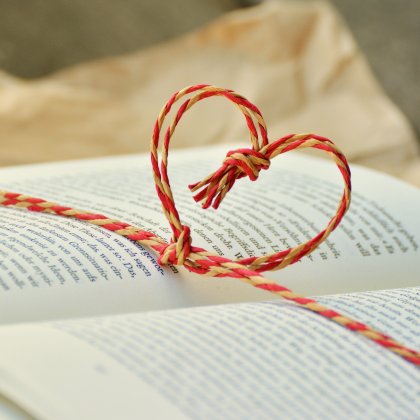If you sell physical products, you should add shipping options. You must add shipping options that cover locations that you want to ship your products to otherwise, buyers will see "No delivery is made to the address you have chosen" warning in the basket.
Shipping Options
To add shipping options, you need to go to the Shipping Settings section and click the Add Shipping Zone button.
Zone Name: This is the zone name that you will add. Example: International, Domestic etc.
Regions: Regions are the continent, country or state that shipping options will cover. From here, you need to select the locations where you want the shipping options to be active. You can choose more than one option. To add a region, select the location and click the Select Region button.
Shipping Methods: There are 3 different shipping options. These are Flat Rate, Local Pickup and Free Shipping.
- Flat Rate: With this option, you can add a fixed shipping fee for your products. Total shipping cost is calculated according to the following three options:
- Charge shipping for each product in the cart: With this option, the shipping cost will be calculated with the number of products in the cart. This option will charge one shipping cost for the same products.
Example: If you select this option and set the cost to $3, the system will calculate the total cost as follows.
Products in the cart: Candle, Candle, Ring => $3 + 0 + $3 => $6 (The same products will not affect the shipping cost) - Charge shipping for each different product in the cart: With this option, the same products are also included in the calculation.
Example: If you select this option and set the cost to $3, the system will calculate the total cost as follows.
Products in the cart: Candle, Candle, Ring => $3 + $3 + $3 => $9 (The same products will be included to the calculation) - Fixed shipping cost for cart total: With this option, calculation is not made according to the products in the basket. Regardless of the items in the basket, the cost you set will be the total cost.
Example: If you select this option and set the cost to $8, the total shipping cost will be $8.
- Charge shipping for each product in the cart: With this option, the shipping cost will be calculated with the number of products in the cart. This option will charge one shipping cost for the same products.
- Local Pickup: Local pickup is a method that allows the customers to pick up the order themselves. You can add a cost for this also.
- Free Shipping: If you want to add a free shipping option for your products, you can add this option as well. By entering your minimum order amount value, you can offer free shipping method after a certain basket total.
Example: If you set the minimum order amount to $100 and if the total value of the products the buyer will buy from you is $101, the free shipping option will be displayed. If the total value is below $100, this option will not be displayed.
Shipping Classes
Shipping classes allow you to define different shipping costs for different products. If you want to define different shipping costs for some products, you can add shipping classes and add a different costs for these classes.
You can follow these steps to do this:
- Add a shipping class
- To set a different cost for this shipping class, edit the flat rate methods you added before and enter a different cost for this class.
- Select this shipping class during adding or editing a product
If you select a shipping class for a product, the cost you entered for that class will be used in the shipping cost calculation.
Shipping Delivery Times
If you want to add estimated shipping times for your products, you can add them from here. You can choose one of these options when adding or editing your products.
Example: Ready to ship in 1 Business Day
If you ship to multiple shipping zones, example North America and South America, you must create multiple shipping zones and shipping methods.