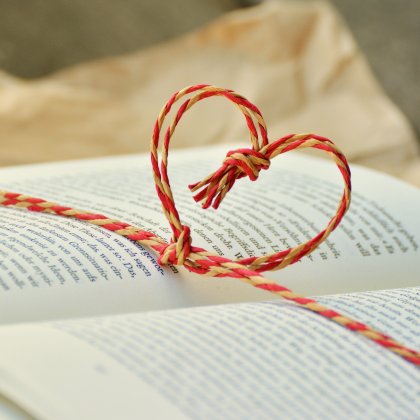The first thing you need to do is begin adding the product on page one, click save and continue. On the 2nd page after you fill in some fields at the top you will scroll down till you see:
1. Add Variation, click this button and name your variation/option. (For instance if you are selling colors of a product write in: Colors in the Label Field, If a scent write Scent.)
2. How do you want it to show, as a radio button, drop down menu or checkboxes? (Single selection means the customer can only select one item and Multiple Selection means they can choose more than one option.) Do not use a checkbox unless it's a yes or no question. If you use a checkbox for colors, the customer can select many colors but only be charged for 1 product.
3. Fill out the other inputs underneath, once done hit the Add Variation button.
4. Find the variation you just created and click on + Add Option
5. Fill in the option name: Example for colors: Red (Do you want it to be the default option?), how many of that color are in stock? IS there a price difference for this color?
6. Add Option
Repeat for additional options.
If you have any questions, please feel free to open a support ticket.